Workaround for removing attachments in Mac OS X Lion Mail.app
Since Mac OS X 10.7 “Lion” a bug in Apple Mail prevents you from removing attachments from certain messages, it most often affects sent messages and Mail also does not display the paperclip icon for them in the message list–as if they didn’t have any attachments.
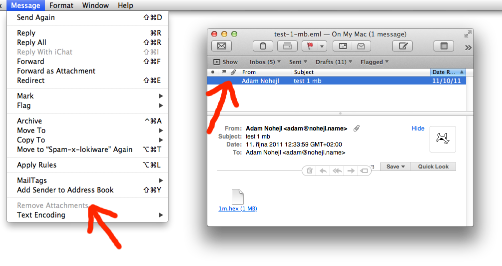
I reported the bug to Apple in August 2011, as have many others, but they still haven’t fixed it. There are also many threads about the problem on Apple Discussions1 and a simple workaround emerged from one of them:
-
Select all messages from which you want to remove attachments but Mail doesn’t allow you to do so. (It does not matter whether other messages without attachments are selected too.)
-
Along with them, select one message from which Mail allows you to remove attachments. (You can recognize such message by a paperclip icon the attachment column in the message list. You can create a special mailbox with several copies of such a message to always have it ready. As Mail allows you to select multiple mailboxes in the left mailbox column, you can select this one and the mailbox from which you can delete messages and then select messages from both in the message list.)
-
From the Message menu choose Remove Attachments (the menu item is now enabled).
Voilà: attachments removed. I’m glad that a workaround exists as Attachment Tamer users keep asking me about this and I keep explaining, that I cannot fix bugs for Apple.

